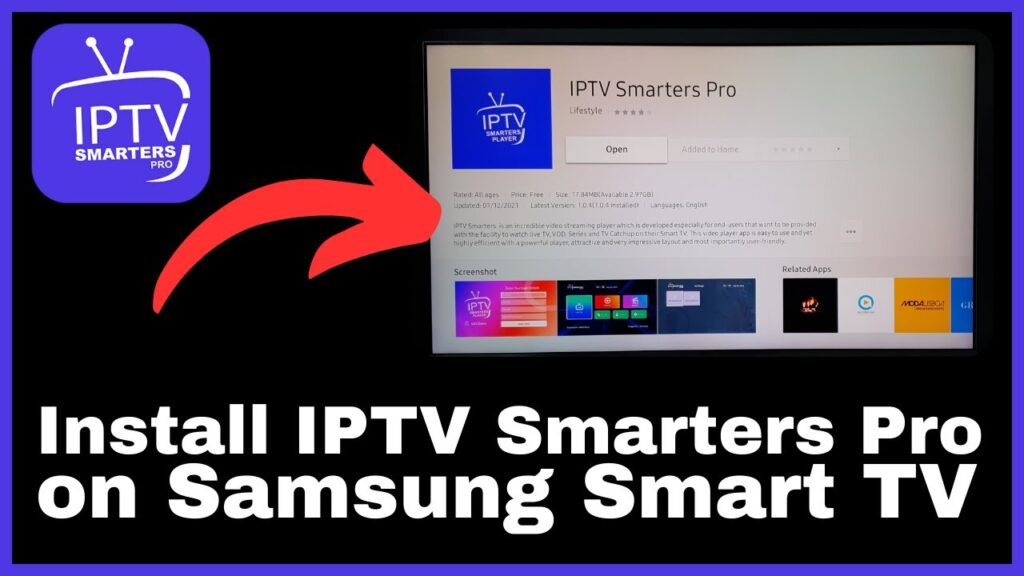
Why You Can’t Find IPTV Smarters on Samsung SMART IPTV
- App Store Limitation: IPTV Smarters was available on some Samsung models in the past, but Samsung removed it from the Samsung Smart Hub store due to policy restrictions.
- Compatibility: Not all Samsung Smart TVs support third-party IPTV apps directly. Samsung focuses on official streaming services like Netflix, Disney+, etc.
- Region Settings: In some regions, even if IPTV Smarters is available, it won’t appear unless your TV is set to that region.
What You Can Do Instead
- Use Smart TV (SIPTV)
- Smart IPTV is still available for many Samsung Smart TVs.
- You’ll need to download the app (sometimes sideload it if it’s not in the store) and then upload your IPTV playlist (M3U or Xtream Codes).
- Sideload IPTV Smarters
- Samsung’s Tizen OS doesn’t allow easy sideloading, unlike Android.
- If your TV doesn’t support sideloading, you can connect a Fire TV Stick, Chromecast with Google TV, or Android TV box, install IPTV Smarters there, and use it on your Samsung TV.
- Use External Devices
- Amazon Firestick (most popular)
- Nvidia Shield TV
- Chromecast with Google TV
- Android TV box
- Alternative IPTV Apps for Samsung Smart TV
- Smart IPTV (SIPTV)
- Set IPTV
- Net IPTV
- Duplex IPTV
✅ Recommendation:
If you want the easiest solution, install Smart TV on your Samsung TV (if supported). Otherwise, get a Fire TV Stick or Android TV box—this gives you full access to IPTV Smarters and other apps without limitations.
📺 Step 1: Check if Smart TV is Available
- On your Samsung remote, press the Home/Smart Hub button.
- Go to Apps.
- In the search bar, type Smart IPTV.
- ✅ If it’s available → Install it directly.
- ❌ If not available → You’ll need to sideload it (explained in Step 2).
📥 Step 2: Install Smart IPTV (If Not in Store)
Samsung removed Smart IPTV from some TVs. If you can’t find it in the store:
- Download the Smart IPTV Tizen Widget from the official site:
👉 https://siptv.app/howto/samsung/ - Follow the instructions for your TV model (Tizen OS or non-Tizen).
- Install it using a USB stick:
- Format USB drive in FAT32.
- Copy the extracted app folder to the USB.
- Plug it into your TV.
- The app should appear automatically in your apps menu.
🔑 Step 3: Open Smart IPTV and Note the MAC Address
- Launch the Smart IPTV app on your TV.
- It will display your TV’s MAC Address.
- Write it down—you’ll need it to upload your playlist.
🌐 Step 4: Upload Your IPTV Playlist
- On your computer or phone, go to 👉 https://siptv.app/mylist/
- Enter your TV MAC Address.
- Upload your M3U playlist URL or Xtream Codes API from your IPTV provider.
- Click Send.
💰 Step 5: Activate Smart IPTV (One-Time Fee)
- Smart IPTV gives a 7-day free trial.
- After that, you must activate it (€5.49 one-time).
- Activation link: 👉 https://siptv.app/activation/
▶️ Step 6: Restart the App
- Restart the Smart IPTV app on your TV.
- Your channels and playlists should now appear.
- Enjoy streaming 🎉
✅ Quick Summary
- Install Smart IPTV (via Samsung Store or USB sideload).
- Get your MAC address.
- Upload playlist via siptv.app/mylist.
- Activate the app after trial.
- Restart and watch.